Add SSD As Second Hard Driver on Dell Studio 1535 Part 3
2013-12-02
After we successfully installed the SSD as second hard driver on our laptop, it is the time to format the new SSD driver and install software on it.
We start the laptop using existing Windows system (such as Windows 7) on the 1st hard driver. We should be able to start the Windows without problem, if you see any abnormal thing that is strange which you did not see before, you should check if there is any wrong when you installed SSD.
If existing Windows system loads without problem, run Computer Management application in Windows 7 to initial new SSD driver. normally we should see the following popup message when you run Computer Management:
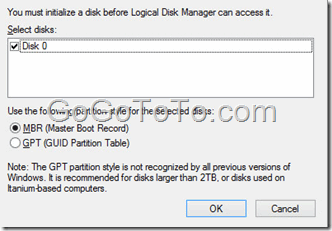 We selected MBR since our new SSD drive size was only 120 GB.
Then we saw the following information in Computer Management tool.
We selected MBR since our new SSD drive size was only 120 GB.
Then we saw the following information in Computer Management tool.
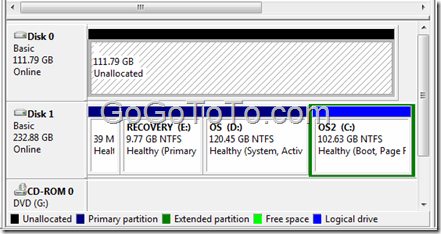 Right mouse click on Disk 0 (the new SSD diver) and select **New Simple Volume …**
Right mouse click on Disk 0 (the new SSD diver) and select **New Simple Volume …**
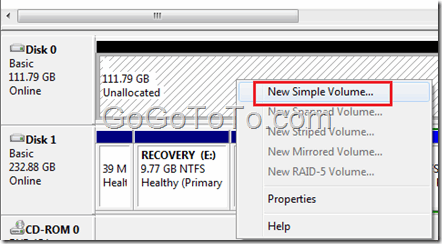 Then we follow Wizard steps to initial the new SSD
Then we follow Wizard steps to initial the new SSD
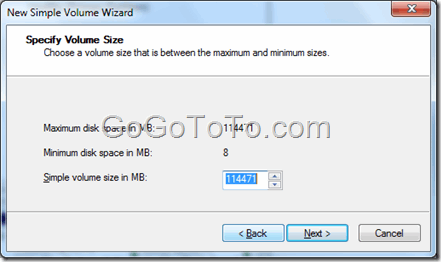 and format:
and format:
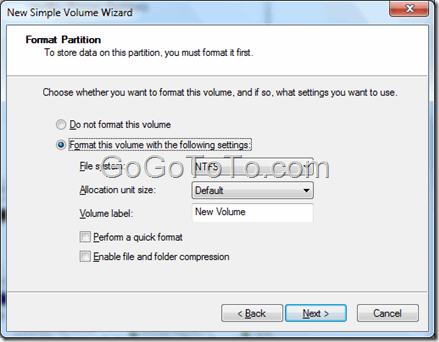 After we initialed and formatted new SSD, we can start to use it then.
We’d better to install a Windows system on the new SSD driver so that we can boot the laptop and load Windows system through a SSD driver, which the system loading speed will be much faster then before.
After we initialed and formatted new SSD, we can start to use it then.
We’d better to install a Windows system on the new SSD driver so that we can boot the laptop and load Windows system through a SSD driver, which the system loading speed will be much faster then before.