Add New FTP User Under an Existing Website to Run Faster on DreamHost
(Updated on Feb 29, 2016) We can consider to add a new FTP user for an existing website if it runs slowly on DreamHost shared hosting and you set multiple websites under the same FTP user.
Shared Hosting is actually limited bandwidth
We all know DreamHost provides unlimited Bandwidth shared hosting. But actually their hosting servers still have a limit called **memory cap. **Just because there is memory cap, the Bandwidth can not be unlimited. I think most of shared hosting providers have the same limits.
So your hosting bandwidth is actually limited. Normally the memory cap is on the enough high level for most of websites which do not have huge visiting traffic, so you feel the website is under the “unlimited” bandwidth.
Since most of hosting providers actually have the same unlimited bandwidth problem, some of them might keep upgrading their hardware environment, which are good to their customers.
Why Add a New FTP User for an Existing Website ?
We mentioned the memory cap above. Also, if you arranged multiple domains under the same FTP user (not your DreamHost account user), you might find your websites have issue of loading slow, this is just because DreamHost has overall account memory cap limits, a memory allocation per FTP user. so we should move some of our domains to run under another FTP user.
How to Add a New FTP User under an Existing Website on DreamHost ?
(Note: Please backup your all website files, and database before you start the following steps, and please know if you start to do, you take the risk yourself.)
We can do it in manage domains > edit > select 'run this domain under user' > create a new user.
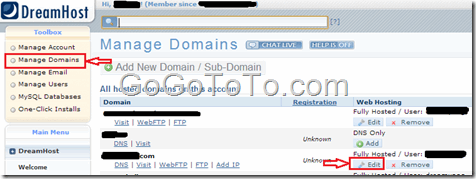
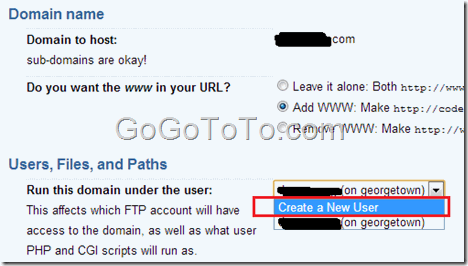 After selected “Create a New User”, you would see items for input new user information:
Input User Name, and input a new web directory for your existing site.
(Note: Since you changed a new FTP user, your existing website files will have to be moved to new folder which is used by new user. For example, your new home folder normally is /home/new user name/, for your webisite directory, will be /home/new user name/your_input_website_name.
DreamHost system might automatically move your files to new directory for you, otherwise, you should contact them or move files by you manually. If you can not see your website work before you move files by yourself, please wait longer time, it could be slower in some time such as at night.)
After selected “Create a New User”, you would see items for input new user information:
Input User Name, and input a new web directory for your existing site.
(Note: Since you changed a new FTP user, your existing website files will have to be moved to new folder which is used by new user. For example, your new home folder normally is /home/new user name/, for your webisite directory, will be /home/new user name/your_input_website_name.
DreamHost system might automatically move your files to new directory for you, otherwise, you should contact them or move files by you manually. If you can not see your website work before you move files by yourself, please wait longer time, it could be slower in some time such as at night.)
DreamHost is the most valued shared hosting provider. we recommend it to you if you are looking for a good hosting. Most of DreamHost hosing plans have started using SSD drive. Go to DreamHost to check more details.
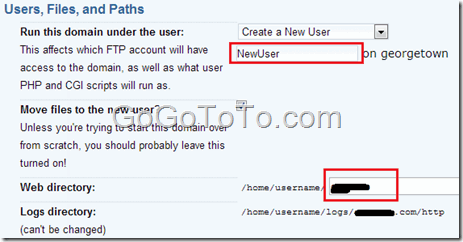 Then click the Change settings button on some bottom of same web page:
Then click the Change settings button on some bottom of same web page:
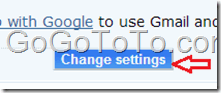 Now you can see the following message on the top of page, you can see your new FTP user was given a temporary password:
_Success!_
_http://xxxxxx.com/__ has been edited as you have requested!
IMPORTANT: You need to register at Google Apps for your Domain if you haven't already.
Your changes should take effect within 5-10 minutes.
Within ten minutes the new FTP user xxxxxxx on georgetown.dreamhost.com will be created with passwordxxxxxx ... if you'd like to change the name, shell type, password, quota, or anything else about this user, feel free to do so here!
Thanks for choosing us,
The Happy DreamHost Domain Editing Robot!_
Now you can see the following message on the top of page, you can see your new FTP user was given a temporary password:
_Success!_
_http://xxxxxx.com/__ has been edited as you have requested!
IMPORTANT: You need to register at Google Apps for your Domain if you haven't already.
Your changes should take effect within 5-10 minutes.
Within ten minutes the new FTP user xxxxxxx on georgetown.dreamhost.com will be created with passwordxxxxxx ... if you'd like to change the name, shell type, password, quota, or anything else about this user, feel free to do so here!
Thanks for choosing us,
The Happy DreamHost Domain Editing Robot!_
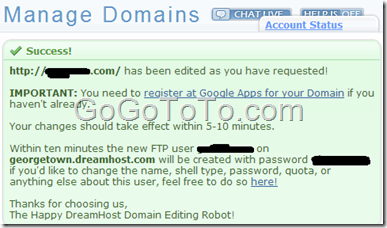 So if you have to wait longer just please wait. and, do NOT forget to change your FTP password for new user.
After finished above steps, your domain with its website should have been moved under new FTP user, and you can see it run faster than before.
So if you have to wait longer just please wait. and, do NOT forget to change your FTP password for new user.
After finished above steps, your domain with its website should have been moved under new FTP user, and you can see it run faster than before.