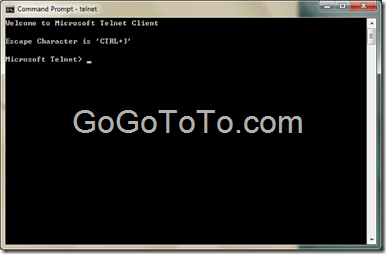Where is Telnet in Windows 7 ?
We have a device which using Linux system installed inside, there is a program which we need on this device, it running on Linux. Now we need to modify this program, but there is no monitor and keyboard connected to this device, actually this device is a small media box, we have to use another Windows computer to access it and modify the program, we use a tool named Telnet on Windows.
Telnet is a network protocol used on the Internet or local area networks to provide a bidirectional interactive text-oriented communications facility using a virtual terminal connection. User data is interspersed in-band with Telnet control information in an 8-bit byte oriented data connection over the Transmission Control Protocol (TCP). – from Wikipedia
When we used Windows XP, there were no any problem, however, when we try to run telnet on Windows 7, we got the following error message:
'telnet' is not recognized as an internal or external command, operable program or batch file.
 What is the problem? We checked MSDN and got the reason: telnet is not enable on Windows 7:
“Telnet Client is not installed by default on Windows 7, Windows Server 2008 R2, Windows Vista, or Windows Server 2008.”
To install telnet on Windows 7. we should set in control panel:
What is the problem? We checked MSDN and got the reason: telnet is not enable on Windows 7:
“Telnet Client is not installed by default on Windows 7, Windows Server 2008 R2, Windows Vista, or Windows Server 2008.”
To install telnet on Windows 7. we should set in control panel:
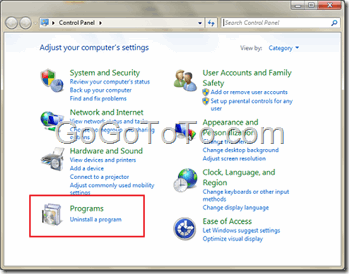 Then select “Turn Windows Features on or off”:
Then select “Turn Windows Features on or off”:
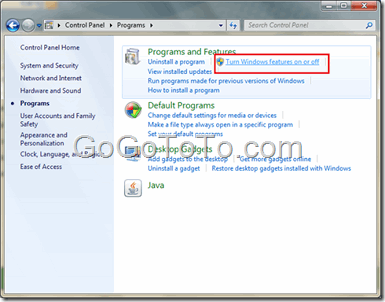 You might need to wait for some time when system program list loading, when the list come out, scroll down, you will find Telnet Client and Telnet Server, here we just need Telnet Client, so we just check on Telnet Client:
You might need to wait for some time when system program list loading, when the list come out, scroll down, you will find Telnet Client and Telnet Server, here we just need Telnet Client, so we just check on Telnet Client:
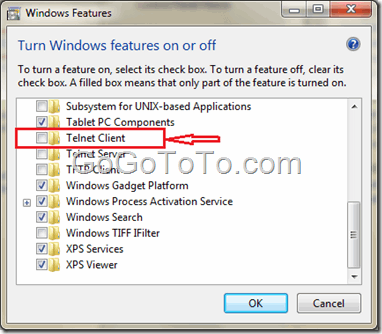 After you check on, click the OK button, then you will see Windows 7 process the telnet program installation:
After you check on, click the OK button, then you will see Windows 7 process the telnet program installation:
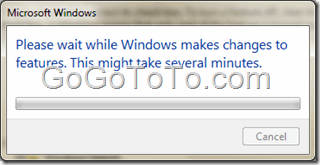 After the installation, you will find you can use Telnet now:
After the installation, you will find you can use Telnet now: