Manage Your Child’s Account in Windows 10
If you used Windows 8.1 you might have experience to control your children’s account when use the computer. But when you upgrade to Windows 10, you might realized the Windows 10 does NOT have the way to control your Children’s local Windows account, the previous settings for Child account control stuff gone. I don’t know why Microsoft removed the Local account control from Windows 10, but we have to accept the changing, so let’s start how to manage your children’s account.
1: You should have a Microsoft account, use any of your email, and register as a Microsoft account, it is easy, just sign up on outlook.com with your email, no matter Microsoft email, or gmail, or yahoo mail, any email can be registered as a Microsoft account;
2: Login account.microsoft.com/family:
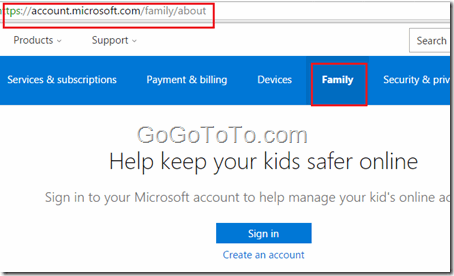
3: Add a Child account:
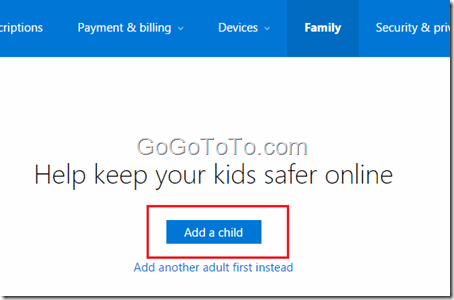 4: You will have to fill your child’s email and send an email to invite them:
_When the child accepts your invitation, the adults in the family can
Give them money so they can shop in Windows and Xbox stores without a credit card.
See activity reports about what they do on their devices, including buying apps and searching the web.
Set age limits for rated content like apps, games, videos, movies and TV.
Set time limits for how long they can use devices.
Find them on a map, when they have Windows 10 mobile phones._
4: You will have to fill your child’s email and send an email to invite them:
_When the child accepts your invitation, the adults in the family can
Give them money so they can shop in Windows and Xbox stores without a credit card.
See activity reports about what they do on their devices, including buying apps and searching the web.
Set age limits for rated content like apps, games, videos, movies and TV.
Set time limits for how long they can use devices.
Find them on a map, when they have Windows 10 mobile phones._
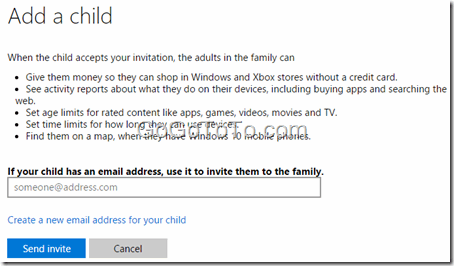 5: Use another pc, or use another web browser which is different current web browser you are using for above steps, to login to your child account email, to accept the above invite, just click the Accept Invitation button:
5: Use another pc, or use another web browser which is different current web browser you are using for above steps, to login to your child account email, to accept the above invite, just click the Accept Invitation button:
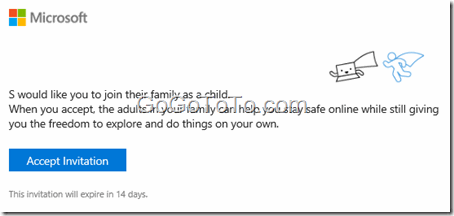 6: Click Sign in button to join the family:
6: Click Sign in button to join the family:
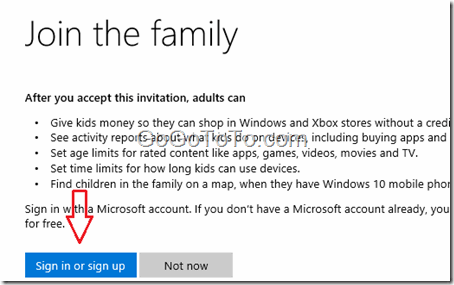 7: After child account signed in family, from Child account, you will see below screen:
7: After child account signed in family, from Child account, you will see below screen:
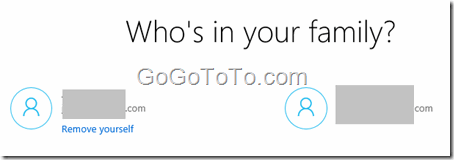 From parent account side, click the menu Family and refresh screen, will see below screen, you can see the child account has been added into your family list, now you can edit their settings:
From parent account side, click the menu Family and refresh screen, will see below screen, you can see the child account has been added into your family list, now you can edit their settings:
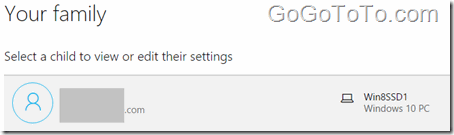 8: Now you can set for your child account, set some limits on their account:
8: Now you can set for your child account, set some limits on their account:
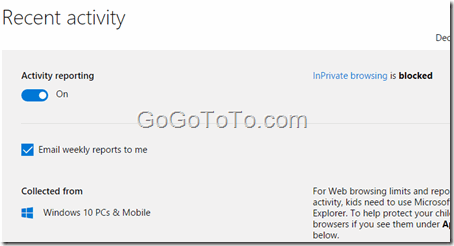 There are multiple settings which you can control, such as screen time, game playing level, web browser limits. Try to change settings and you can test before you let your child use computer or Xbox, Windows phone etc.
There are multiple settings which you can control, such as screen time, game playing level, web browser limits. Try to change settings and you can test before you let your child use computer or Xbox, Windows phone etc.