Keep Fongo Running When Phone Goes to Sleep
If you use Fongo as your cell phone service, which is based on VoIP. You will have to be aware of keeping your Fongo app running in different situations, including that your phone goes to sleep such as closing phone cover and screen is off. Otherwise you might lost incoming calls and text messages.
Why My Incoming Calls and Text Messages might be Lost Using Fongo if Phone Goes to Sleep?
Why My Incoming Calls and Text Messages might be Lost Using Fongo if Phone Goes to Sleep? The reason is easy to understand: All incoming call and text will be received and handled by the Fongo app on your phone, If your Fongo app on the phone goes to sleep or stop with the phone together, then no other else can help to handle calls and text messages., the phone itself can NOT accept and handle all incoming calls and text messages for you since you are using VoIP which means all voice callings and text messages will go through internet (your phone data or WiFi) but not traditional telecommunication ways such as GSM and CDMA system.
How to Keep Fongo Running When Phone Goes to Sleep ?
Normally if we want to keep an app running when the phone's cover is closed and phone goes to sleep. We will have to consider to do something on two levels which means the app level and the phone’s OS level.
1. On Fongo level
An app should have “ability” to keep running even in an phone sleep status. Fongo has already recognized that most of phones might lost WiFi connection when it goes to sleep, so Fongo provides an option to prevent Wifi from turning off when the phone sleeps so that we may continue to receive calls and text messages;
To enable this option go to** Account > Settings > Troubleshooting > Use Wifi Lock** (check on)
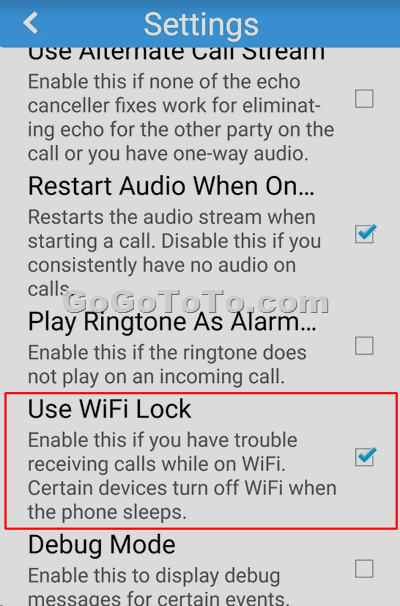
2: On phone OS level:
Smart phone has battery optimization feature. For saving battery power, OS can force apps to stop to reduce using battery. So we will check whether our phone OS will force Fongo to stop due to battery optimization settings.
Here we use **Huawei Mate 9 Pro **as example:
- Run in background:
Settings > Apps & notifications > Apps > Fongo > Battery > Launch, check on “Run in background”;
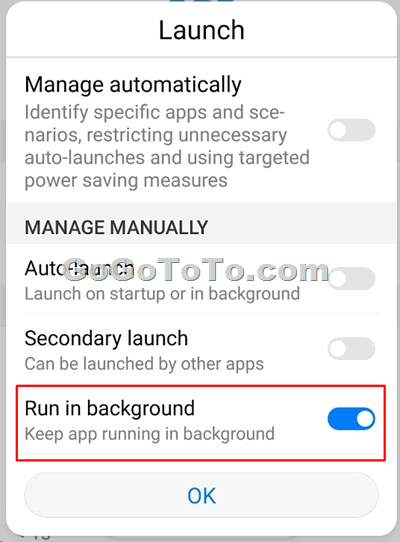 After you set done above steps, you may try to have a test to check whether the issue has been resolved. If it still does not work, please go ahead to check following step(s);
We may have to check more deep settings if the Fongo stops working when phone goes to sleep status. See the following steps:
**- Ignore Battery Optimization:**
**Settings > Apps & notifications > Apps, **then select **Settings **from bottom of screen as shown below:
After you set done above steps, you may try to have a test to check whether the issue has been resolved. If it still does not work, please go ahead to check following step(s);
We may have to check more deep settings if the Fongo stops working when phone goes to sleep status. See the following steps:
**- Ignore Battery Optimization:**
**Settings > Apps & notifications > Apps, **then select **Settings **from bottom of screen as shown below:
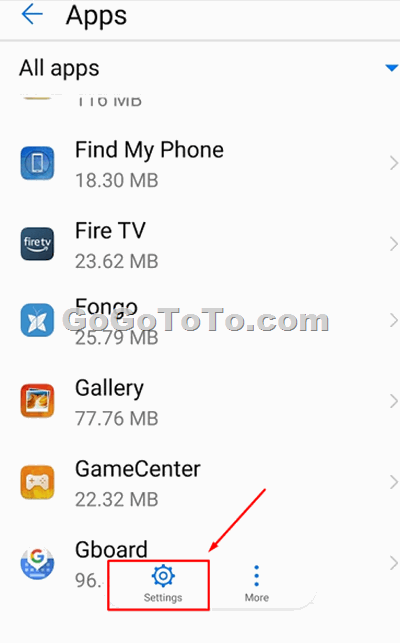 select **Special access**
select **Special access**
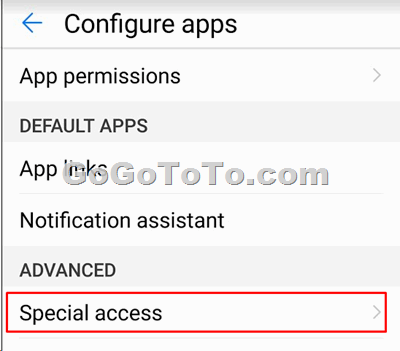 then select **Ignore battery optimization**:
then select **Ignore battery optimization**:
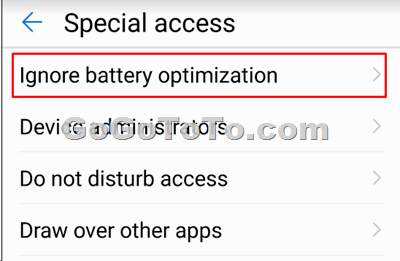 Here we can see a list of your phone OS allowed some apps ignore battery optimization, which means all listed apps will NOT been affected due to too low level battery. So if you can not see Fongo in current list, you can add Fongo manually: Just click the **black triangle icon** on top right, and select **All apps**,
Here we can see a list of your phone OS allowed some apps ignore battery optimization, which means all listed apps will NOT been affected due to too low level battery. So if you can not see Fongo in current list, you can add Fongo manually: Just click the **black triangle icon** on top right, and select **All apps**,
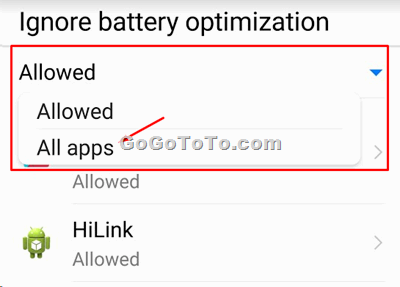 From apps list you select Fongo, then** check on Allow** opton
From apps list you select Fongo, then** check on Allow** opton
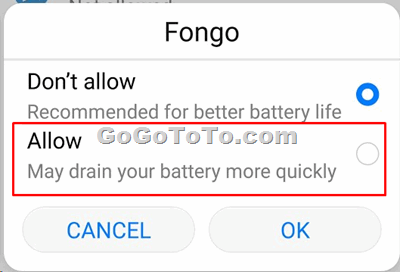 Now you can check whether your issue is gone. If not. please check more settings. There is one related setting as below:
- **Keep WLAN or Mobile Data on when sleeping:**
**Setting > Battery > Click the gear icon on the right top corner** to enter next level settings:
Now you can check whether your issue is gone. If not. please check more settings. There is one related setting as below:
- **Keep WLAN or Mobile Data on when sleeping:**
**Setting > Battery > Click the gear icon on the right top corner** to enter next level settings:
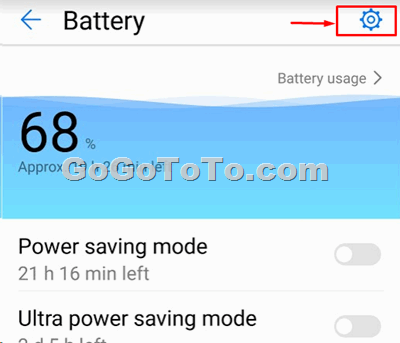 Now you see another Battery settings window, Please look at 2 options:
**Keep WLAN on when sleeping**: It will keep your Wifi working when your phone goes to sleep;
**Keep mobile data on when sleeping**: It will keep your mobile Data working when your phone goes to sleep;
Now you see another Battery settings window, Please look at 2 options:
**Keep WLAN on when sleeping**: It will keep your Wifi working when your phone goes to sleep;
**Keep mobile data on when sleeping**: It will keep your mobile Data working when your phone goes to sleep;
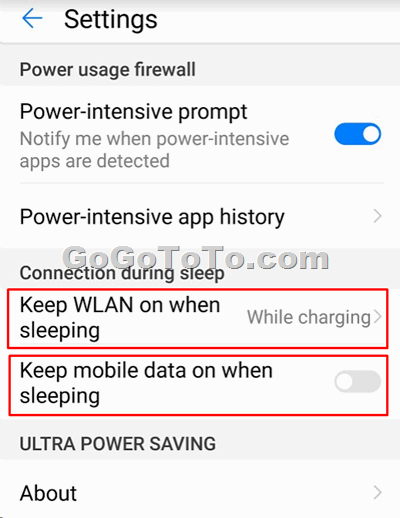 Due to your personal request, you can either set Keep WLAN always on, or Keep mobile data always on, or keep both of them always on, or other settings which you like:
For example, in our case, we hope our phone ONLY keep WLAN always on and we will ONLY keep mobile data always on when we really need our Fongo working well when we are out of home without a WiFi connection.
Due to your personal request, you can either set Keep WLAN always on, or Keep mobile data always on, or keep both of them always on, or other settings which you like:
For example, in our case, we hope our phone ONLY keep WLAN always on and we will ONLY keep mobile data always on when we really need our Fongo working well when we are out of home without a WiFi connection.
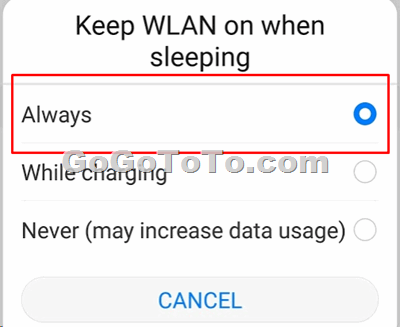 By now, have you found your Fongo work correctly? If you still have issue, please keep coming back and see our updating information here. Thanks!
By now, have you found your Fongo work correctly? If you still have issue, please keep coming back and see our updating information here. Thanks!