How to Use Cortana on Windows 10 in Canada ?
We know in earlier editions of Windows 10, Canadian could not use Cortana by default since Cortana did not support Canadian English language. About in November of 2015, Microsoft released newer Windows 10 updating edition, which started to support Canada English in Cortana.
However, there are still many Windows 10 users do not know how to enable Cortana module on Windows 10, Because Windows 10 still does not give users a clear and friendly user interface. When we set Cortana, we might always get confusing.
How did Canadian use Cortana before ?
Before, most of Canada Windows 10 users had to change the region to USA and change language to US English to use Cortana because only US English was supported by earlier Cortana version.
What the limits Cortana has ?
Since Cortana is a digital personal assistant for a Windows user. The main communication ways with human has two: Speech and Text.
The Text is easy, Windows 10 has already supported Canada English for long time. So what is the problem? For most of Non-English Windows 10, why Cortana can not been set enabled is just because we missed the speech language package. If Windows 10 missed local speech language package, Cortana can not do speech either. that is why we could not enable Canada version of Cortana in Canada.
How to set to enable Canadian version Cortana ?
1: When you try to set Cortana, Cortana normally asks you change language settings, so you come to "Time and Language" setting. select "Region & Language", Add Canada English by clicking "Add a language":
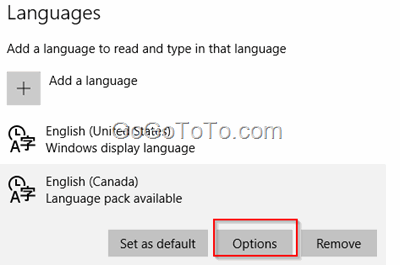 2: Click **English (Canada)**, select **Options** button (check above image), you will see the Canada language options, here we can see the **Speech** package is waiting for your download, click **Download**:
2: Click **English (Canada)**, select **Options** button (check above image), you will see the Canada language options, here we can see the **Speech** package is waiting for your download, click **Download**:
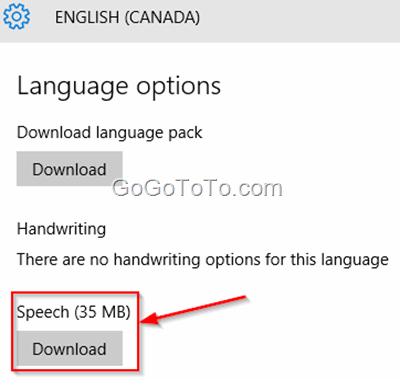 3: After downloading finished, we go back to Speech settings, now we can see there are at least 2 speech languages, we select **English (Canada):**
3: After downloading finished, we go back to Speech settings, now we can see there are at least 2 speech languages, we select **English (Canada):**
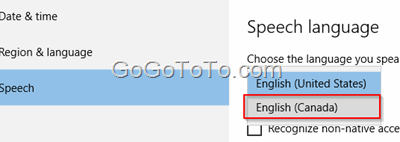 4: Now we go back to try to enable Cortana in the search box, this time we can see different message which compares with before: Windows 10 asks us to sign in with a Microsoft account this time. It indicates the Cortana is enabled successfully. What you will have to do is using your Microsoft account to use Cortana.
4: Now we go back to try to enable Cortana in the search box, this time we can see different message which compares with before: Windows 10 asks us to sign in with a Microsoft account this time. It indicates the Cortana is enabled successfully. What you will have to do is using your Microsoft account to use Cortana.
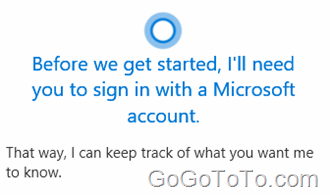 So now we can login to our Microsoft account to use Cortana.
We have found out the major reason why Cortana could not be enabled in newer Canada Windows 10 and we resolved it. About how to use Cortana as our personal assistant, we will find other times to learn..
So now we can login to our Microsoft account to use Cortana.
We have found out the major reason why Cortana could not be enabled in newer Canada Windows 10 and we resolved it. About how to use Cortana as our personal assistant, we will find other times to learn..