How to Sign in Windows 10 Without a Password ?
Windows 10 provides 2 sign in ways to enter system: the one is using your Microsoft Account, another one is local account;
If you use Microsoft account, you can NOT sign in without a “password”, you can choose other sign-in options such as picture or a PIN, but they are still a “password” for sign in;
**If you want to sign in without password, you have to use Local Account **way.
The following steps are for the case of sign in without password:
1: If you are using Microsoft account sign in, switch to local account sign in first:
Settings –> Account –> Your email and account (or Your account) –> Sign in with a local account instead.
2: Sign in using your local account, go to Settings –> Account, select Sign-in options on the left panel, then select ‘Never’ from dropdown list of Require sign-in option on the right;
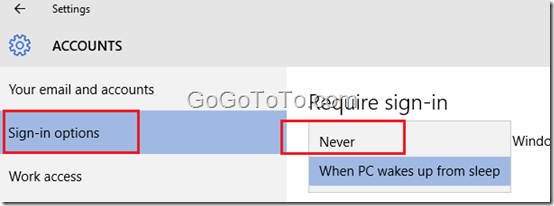 Now you can sign in your Windows 10 without a password.
Now you can sign in your Windows 10 without a password.