Add New Credit Card and Bank Account into Your PayPal
2011-06-19
If you have already a PayPal account, the one thing you have to care about is that your credit card might be expired after some years, and also your bank account maybe changed. So if you want to continue to use your PayPal, you have to update your financial information in your PayPal.
The updating work is easy. Login to your PayPal account, find Profile menu item on the top menu, you can see there are “Add or Edit Bank Account” and “Add or Edit Credit Card” sub menu items there.
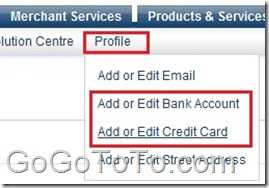 Here we use Add a Credit Card as the process sample:
There is a “Add Card” button after your click “Add or Edit Credit Card”, click this button, you will see the following screen:
Here we use Add a Credit Card as the process sample:
There is a “Add Card” button after your click “Add or Edit Credit Card”, click this button, you will see the following screen:
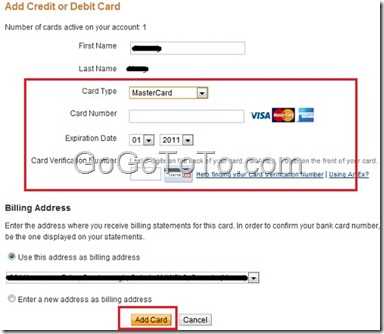 Your first name and last name will be auto filled by system, what you should do is drop down the Card Type and select one which matches your credit card type, and then input card number, expiration data , and Card Verification Number which normally are on your card back.
And then confirm your Billing address, After you review all information is correct, click the button “Add Card” on the bottom, your new credit card will be added then.
If this is your first Credit card or your credit card is the only one in your PayPal, you will get the following message after the card is added successfully:
“You have successfully added a credit card. Please note that this credit card is now your primary card. For more information on your primary card, please refer to your Profile.”
Your first name and last name will be auto filled by system, what you should do is drop down the Card Type and select one which matches your credit card type, and then input card number, expiration data , and Card Verification Number which normally are on your card back.
And then confirm your Billing address, After you review all information is correct, click the button “Add Card” on the bottom, your new credit card will be added then.
If this is your first Credit card or your credit card is the only one in your PayPal, you will get the following message after the card is added successfully:
“You have successfully added a credit card. Please note that this credit card is now your primary card. For more information on your primary card, please refer to your Profile.”