Using Email to Transfer Money with a Receiver Example
There are more and more people are using emails to transfer money among banks, also there are lots of people are cared about how the security using emails and how it works.
About how it works using emails to transfer money, we will not talk details in this blog. actually most of banks use this kind of services with another services provider named Interac which provides Interac e-Transfer. About more info please read the official website.
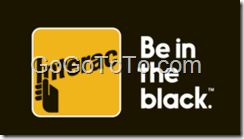
Here we just give an money receiving example which is from TD Bank’s Interac e-Transfer.
For money sender: You have to register e-Transfer in your account first.
For money receiver: You have to provide an valid email and your legal name to money sender, you do NOT need to register e-Transfer and you can be any bank customer
The following is an example which happened on money receiving side:
1: Check your email, you will receive an email which is from Interac, you just click the centre yellow button “Deposit your Money”:
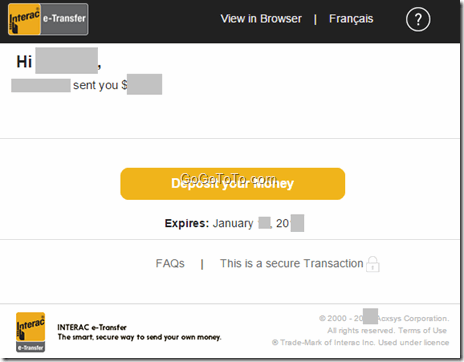 2: You will be accessed to Interac website, here you can select which bank you want to deposit the money:
2: You will be accessed to Interac website, here you can select which bank you want to deposit the money:
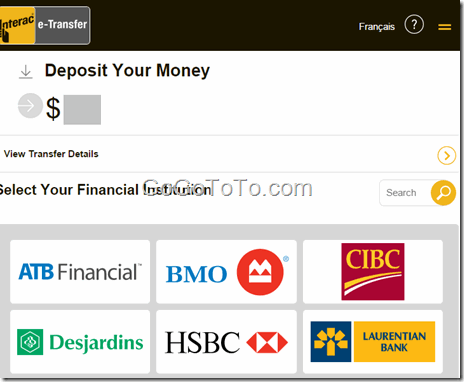 3: We selected TD bank to deposit. so login TD bank, and then you will see 4 e-Transfer steps, the following is the step 1, which asks you confirm information, and input the password which sender told you by other way: phone calling or another email or any other way, this password never came to you with the Interac e-Transfer notification email which you received at beginning, it is for security.
3: We selected TD bank to deposit. so login TD bank, and then you will see 4 e-Transfer steps, the following is the step 1, which asks you confirm information, and input the password which sender told you by other way: phone calling or another email or any other way, this password never came to you with the Interac e-Transfer notification email which you received at beginning, it is for security.
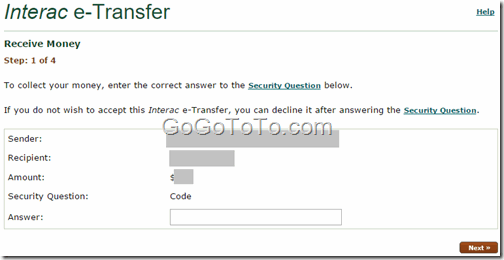 4: Next, you choose a TD account, for example, chequing account:
4: Next, you choose a TD account, for example, chequing account:
 5: Give you a chance to confirm all information
5: Give you a chance to confirm all information
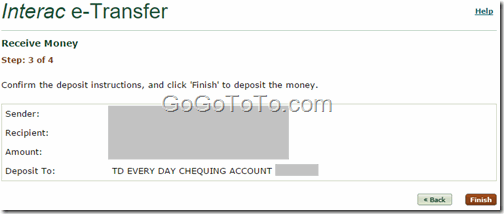 6: If transfer successfully, you will see a complete screen like below one, also you will have a confirmation code:
6: If transfer successfully, you will see a complete screen like below one, also you will have a confirmation code:
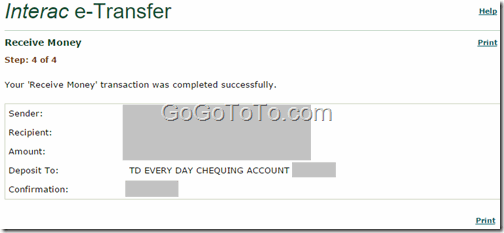 After above steps, your money has already received and deposited to your bank account, the entire money transfer using email done.
Sometimes, you will meet issue which is about wrong password, transfer is locked … some different reasons.
For example, in the step 4, if you see a screen like the below one, which shows you a failed message:
_According to our records, you are not authorized to complete this transaction. Please try again. [EMT412],_
After above steps, your money has already received and deposited to your bank account, the entire money transfer using email done.
Sometimes, you will meet issue which is about wrong password, transfer is locked … some different reasons.
For example, in the step 4, if you see a screen like the below one, which shows you a failed message:
_According to our records, you are not authorized to complete this transaction. Please try again. [EMT412],_
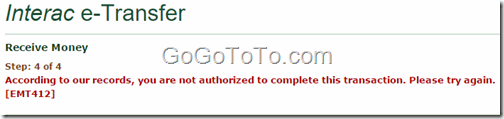 Actually if you did try multiple times, the transaction still not work, then you will have to call TD bank customer service. they will resolve the issue for you.
Actually if you did try multiple times, the transaction still not work, then you will have to call TD bank customer service. they will resolve the issue for you.