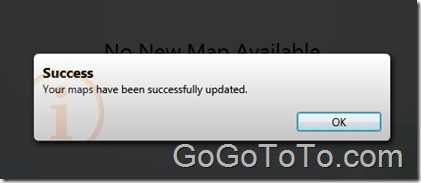Update Your Garmin Map through Garmin official site
2012-01-20
There are different ways to update Garmin GPS map:
1: Purchase map from Garmin official website;
http://www8.garmin.com/updatemaps/
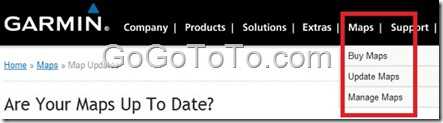 2: Find free resource from internet, there are some smart guys cracked Garmin map, and teach you how to update, please search by yourself, this is not included in this article, maybe there will be another blog to talk about this option;
3: You buy a Garmin GPS with a lift time free map update, for example: Garmin 1350 LMT, Garmin 1390 LMT… etc. the LMT means Life time Map and Traffic.
We want to talk more about the option 3.
If you have free life time map update, this is great. Please just go to Garmin official site to update. but first, if you just bought a new Garmin, you’d better to register it ASAP in their website.** **
**Please DO NOT delay! you have to register your GPS within 60 days of acquiring satellites and driving with your Garmin.**
**Register your Garmin at http://my.garmin.com.**
****
After you register, you might need to install Garmin communicator plugin for your web browser. Note: Currently the lastest Gramin communicator plugin (4.0.1) can not support 64 bit Chrome browser, so please better to use IE or Firefox. and use latest IE or Firefox version.
After you installed the plugin, please sign in your account, select update production, you can see the following options:
_Product Serial Number
Your Garmin Product
USB Cable
Garmin Communicator Plugin (Installed During Registration)_
Now please plugin the USB cable to PC and connect to your Garmin GPS (you can find the USB cable in your Garmin box)
If you have install the communicator plugin, the GPS serial number can be recognized automatically, and then you can update map followed the guide on screen.
The following is the map download steps, first we need to install Garmin Lifetime Updater:
__
2: Find free resource from internet, there are some smart guys cracked Garmin map, and teach you how to update, please search by yourself, this is not included in this article, maybe there will be another blog to talk about this option;
3: You buy a Garmin GPS with a lift time free map update, for example: Garmin 1350 LMT, Garmin 1390 LMT… etc. the LMT means Life time Map and Traffic.
We want to talk more about the option 3.
If you have free life time map update, this is great. Please just go to Garmin official site to update. but first, if you just bought a new Garmin, you’d better to register it ASAP in their website.** **
**Please DO NOT delay! you have to register your GPS within 60 days of acquiring satellites and driving with your Garmin.**
**Register your Garmin at http://my.garmin.com.**
****
After you register, you might need to install Garmin communicator plugin for your web browser. Note: Currently the lastest Gramin communicator plugin (4.0.1) can not support 64 bit Chrome browser, so please better to use IE or Firefox. and use latest IE or Firefox version.
After you installed the plugin, please sign in your account, select update production, you can see the following options:
_Product Serial Number
Your Garmin Product
USB Cable
Garmin Communicator Plugin (Installed During Registration)_
Now please plugin the USB cable to PC and connect to your Garmin GPS (you can find the USB cable in your Garmin box)
If you have install the communicator plugin, the GPS serial number can be recognized automatically, and then you can update map followed the guide on screen.
The following is the map download steps, first we need to install Garmin Lifetime Updater:
__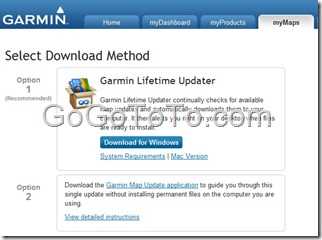 __
We choose the 1st option to install updater software, and installed on our local PC:
__
__
We choose the 1st option to install updater software, and installed on our local PC:
__
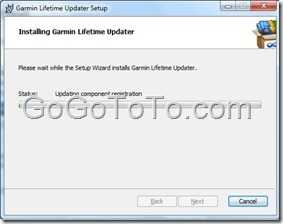 After installation, run it, you will see welcome interface:
After installation, run it, you will see welcome interface:
 Click the “Add a Device” button. Give a Friend Name and click Add Devices button to continue:
Click the “Add a Device” button. Give a Friend Name and click Add Devices button to continue:
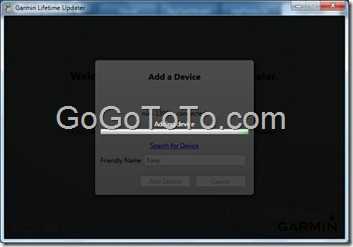 Now the map updating process starts, it needs around 45 ~ 1 hour or even more first to download map to your local PC, so please note you need to check your available hard disk space before you update Garmin map.
Now the map updating process starts, it needs around 45 ~ 1 hour or even more first to download map to your local PC, so please note you need to check your available hard disk space before you update Garmin map.
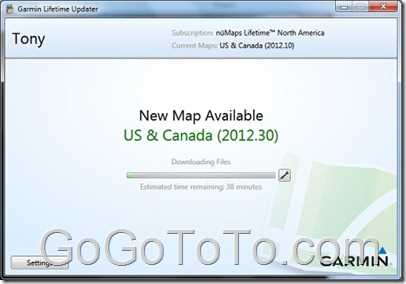 Actually, the downloading, the verify process starts:
Actually, the downloading, the verify process starts:
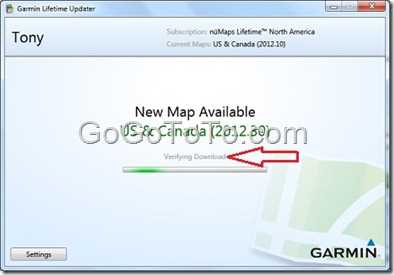 and then, start map building process, we will not give a screen shot here, just similar the above screenshot, but just text is Building Maps….
After the map built, then we can install map now:
and then, start map building process, we will not give a screen shot here, just similar the above screenshot, but just text is Building Maps….
After the map built, then we can install map now:
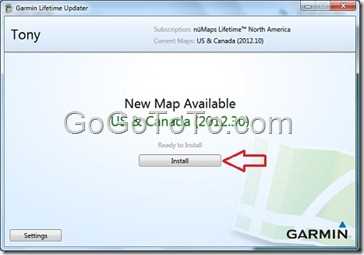 After you click Install button, it start updating device software
After you click Install button, it start updating device software
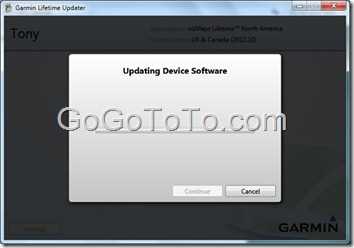 Now we got the following information which ask us to restart Garmin GPS, please following the steps which showing on your PC screen.
Firstly please know you need to disconnect your GPS from PC. your Garmin normally can update map automatically then, please wait until it finished.
Now we got the following information which ask us to restart Garmin GPS, please following the steps which showing on your PC screen.
Firstly please know you need to disconnect your GPS from PC. your Garmin normally can update map automatically then, please wait until it finished.
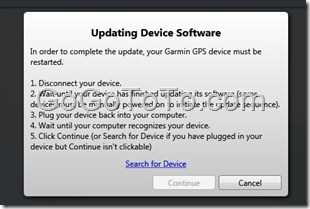 After you reconnect your Garmin to PC, you will see the continue button is available soon:
After you reconnect your Garmin to PC, you will see the continue button is available soon:
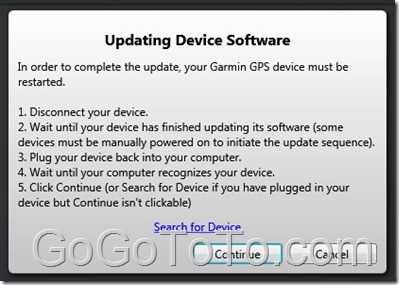 Please click Continue, then the update program will search Garmin server for something, if your GPS does not have enough space, you will get the following screen which ask your move some files from your GPS to your PC.
Please click Continue, then the update program will search Garmin server for something, if your GPS does not have enough space, you will get the following screen which ask your move some files from your GPS to your PC.
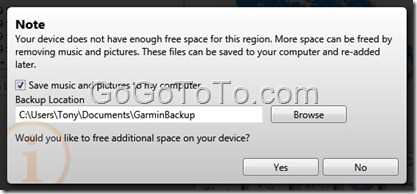 When the space is enough, you will see the following screen, we select to install US & Canada map:
When the space is enough, you will see the following screen, we select to install US & Canada map:
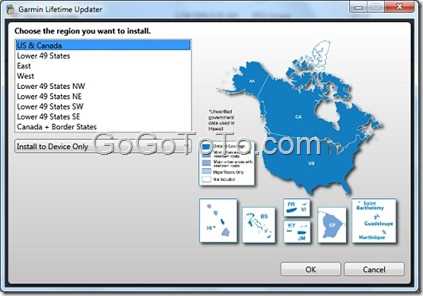 Now, the map just start the device map updating, it needs another 1 hour time around:
Now, the map just start the device map updating, it needs another 1 hour time around:
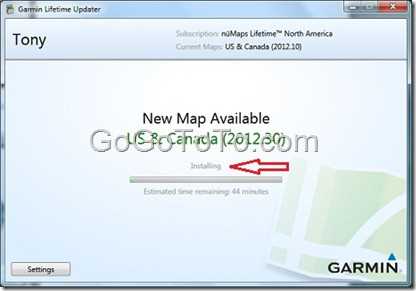 So you can see the Garmin map updating is not easy, the downloading spent around 1 hour already, and then the map verify and building spent extra around 20 minutes, now the device map installing need another 1 hour almost. We think the updating time is too long. Garmin should improve this update process.
Finally, we saw the end screen:
So you can see the Garmin map updating is not easy, the downloading spent around 1 hour already, and then the map verify and building spent extra around 20 minutes, now the device map installing need another 1 hour almost. We think the updating time is too long. Garmin should improve this update process.
Finally, we saw the end screen: