How to Not Going to Sleep When Close Laptop Lid in Windows 8
2014-01-14
Lots of people like to use a laptop and connect it to a separate big monitor since the laptop screen is small.
But, I found there are still many users don’t know they could close their laptop lip and keep the external monitor work (the laptop is still working even closed lip), they just let the two screens open at the same time. It is OK, but not that convenient, why you have to use dual screens since you will never want to the laptop screen.
We can set something to prevent laptop from sleep even its lip is closed.
Here is a Windows 8 sample:
1: Go to search and search power options program, and click to run the program:
 2: On the left panel of Power Options screen, “Choose what the power buttons do” and “Choose what closing the lid does” will open the same setting screen
2: On the left panel of Power Options screen, “Choose what the power buttons do” and “Choose what closing the lid does” will open the same setting screen
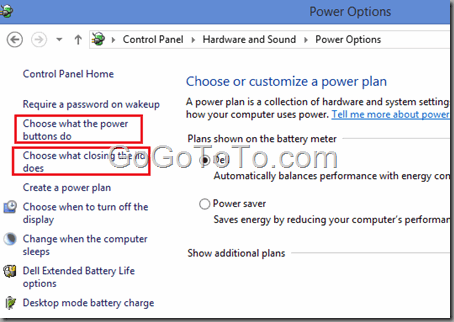 3: You can see the option “When I close the lid:”, just set to “**Do nothing**” for the option when a power cable plugged in, for me, I still want the laptop go to sleep when I am using it on battery supports power.
3: You can see the option “When I close the lid:”, just set to “**Do nothing**” for the option when a power cable plugged in, for me, I still want the laptop go to sleep when I am using it on battery supports power.
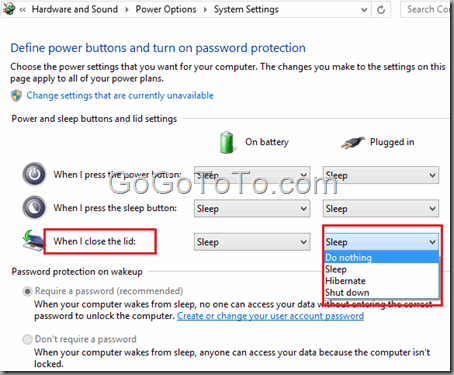 That’s it, now close your laptop lip and keep using it through an external monitor.
That’s it, now close your laptop lip and keep using it through an external monitor.