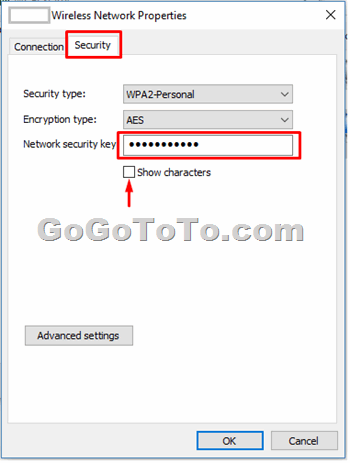How to Get Your WiFi Password From Windows 10
2018-01-25
Sometimes we forget our home WiFi password. We can find it back from our computer as long as it has already connected to your home network.
We are using Windows 10 so we will give example on Windows 10:
1: On the right bottom corner, find network icon, normally it is a WiFi signal icon, right click it, and “Open Network and Sharing Center”;
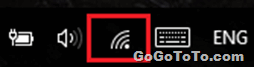 2: Select “**Change adapter settings**” option from left panel in Network and Sharing Center:
2: Select “**Change adapter settings**” option from left panel in Network and Sharing Center:
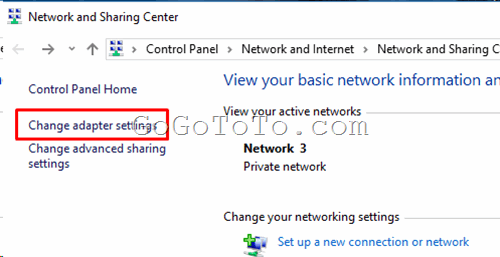 3: In Network Connection Window, right click on Wi-Fi item, select **Status** menu item
3: In Network Connection Window, right click on Wi-Fi item, select **Status** menu item
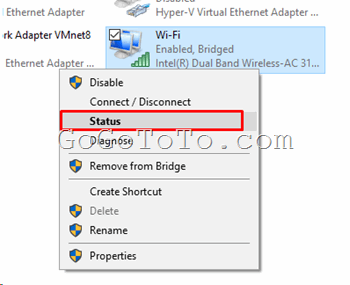 4: Click **Wireless Properties** button:
4: Click **Wireless Properties** button:
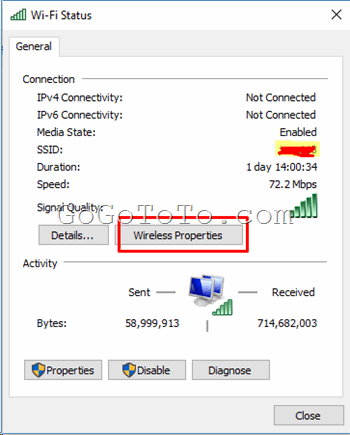 5: In Wireless Network Properties window, select **Security** tab, check on **Show characters**, now you can see your WiFi password:
5: In Wireless Network Properties window, select **Security** tab, check on **Show characters**, now you can see your WiFi password: