How to Change YouTube Video from Public to Private
2016-02-24
One day one of our friends asked us how change a YouTube video which he uploaded from publish status to private status. He said he could not find a changeable option. We thought it should be easy, but later we found the thing was not that easy we thought.
We had few time to be confused by Google’s system and products. But YouTube’s user experiences might not the best on in Google products and systems;
How to Change YouTube Video from Public to Private
Actually the major problem was how to find the right setting option. check the following steps:.
1: Login to your YouTube account;
2: Select “My Channel” on left side menu, and click Video Manager menu item on the top position
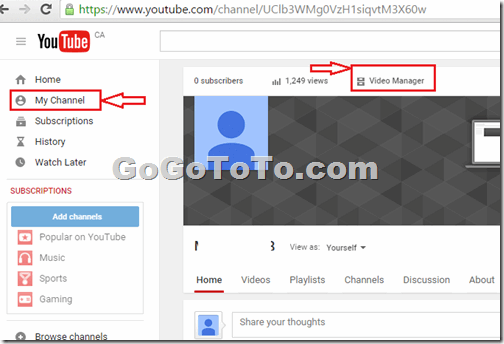 3: Now you are accessed to Video Management screen, you see your video list, find the video which you are going to edit, and click Edit menu item under the video title and date time:
3: Now you are accessed to Video Management screen, you see your video list, find the video which you are going to edit, and click Edit menu item under the video title and date time:
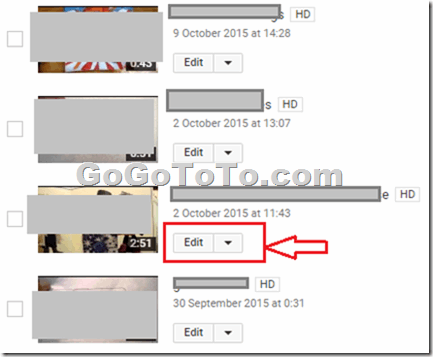 4: Now we can edit the video settings, on the right, find the text “Public” which is in a dropdown list control, then change it from public to private:
4: Now we can edit the video settings, on the right, find the text “Public” which is in a dropdown list control, then change it from public to private:
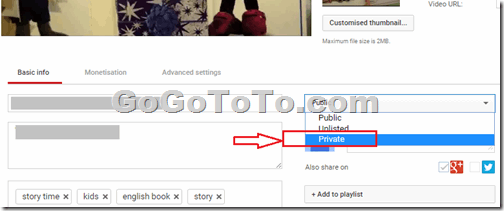 5: You have to save the settings, the Save changes button is on the right top corner, click it to save changes.
5: You have to save the settings, the Save changes button is on the right top corner, click it to save changes.
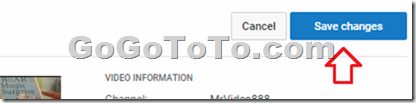 Done!
Done!