Hot Keys of Magnifier in Windows 10
2018-02-03
We often use Ctrl + Plus (+) keys to zoom in a web page if font size is too small to be readable. We also know Windows OS provides the similar function to let user change zoom rate. But we believe there are fewer people use it in a Non-Web browser to change zoom rate. The main reason could be: we do not know hot keys, we can not simply use Ctrl + Plus (+) keys or Ctrl + Minus (-) keys to change zoom rate like in web pages.
OK, actually, if you have more chances to change zoom rate in Windows, you could be realize the zoom rate changing in Windows OS is still easy and convenient like in web browser. The tool in Windows OS is there by default. Its name is Magnifier.
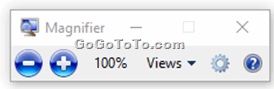 ## Just remember the following common hot keys:
**1: Use Keyboard:**
_Press the **Windows logo key + Plus (+)** on the keyboard to turn Magnifier on. Press **Windows logo key + Esc** to turn it off._
_When Magnifier is on, zoom in and out by pressing the **Windows logo key + Plus (+)** or **Windows logo key + Minus (-)**.
_
**2: Use Mouse**
_To turn Magnifier on and off using touch or the mouse, select **Start > Settings > Ease of Access > Magnifier ** and use the **toggle** under Magnifier._
_You can zoom in and out **using the mouse by pressing Ctrl + Alt and scrolling** the mouse wheel._
## Just remember the following common hot keys:
**1: Use Keyboard:**
_Press the **Windows logo key + Plus (+)** on the keyboard to turn Magnifier on. Press **Windows logo key + Esc** to turn it off._
_When Magnifier is on, zoom in and out by pressing the **Windows logo key + Plus (+)** or **Windows logo key + Minus (-)**.
_
**2: Use Mouse**
_To turn Magnifier on and off using touch or the mouse, select **Start > Settings > Ease of Access > Magnifier ** and use the **toggle** under Magnifier._
_You can zoom in and out **using the mouse by pressing Ctrl + Alt and scrolling** the mouse wheel._